Installing OPNsense 25.1 on a Mini PC: A Complete Step-by-Step Guide

Last updated: 2025-06-16
Applies to: All x86-based Mini PCs with dual Ethernet ports (e.g. Beelink, Qotom, Topton)
Difficulty: Beginner to Intermediate
Tags: Firewall, Homelab, Networking, OPNsense, Open Source
🧭 Purpose
This guide explains how to install OPNsense, a powerful open-source firewall and router platform, onto a small form-factor mini PC. The goal is to help anyone—from curious newcomers to seasoned sysadmins—get their own secure network gateway up and running with confidence.
🔍 What You'll Learn
- How to flash and install OPNsense on a mini PC
- How to set up basic networking (LAN & WAN)
- How to access the web interface for configuration
- Best practices for securing and maintaining your OPNsense box
👤 Who This Is For
This guide is for:
- Beginners building their first home firewall
- Homelab enthusiasts upgrading from consumer routers
- Professionals looking for a lightweight, reliable edge firewall
No prior experience with BSD or OPNsense is required.
✅ What You’ll Need
| Item | Description |
|---|---|
| Mini PC | Must be x86_64 and have at least 2 Ethernet ports (Intel NICs preferred) |
| USB Flash Drive | 4GB or larger, for creating the OPNsense installer |
| Monitor + Keyboard | Required for initial install; optional after setup |
| Ethernet cables | One for internet (WAN), one for your internal devices (LAN) |
| Spare computer or laptop | To access the OPNsense Web UI post-install |
| OPNsense ISO | Download from: opnsense.org/download |
| USB flashing tool | Etcher or Rufus |
🛠️ Step 1: Create the OPNsense USB Installer
Before you can install OPNsense, you’ll need to write its image to a USB stick.
🔧 Option A: Windows (with Rufus 4.8.2253)
- Download Rufus and open it.
- Insert a USB flash drive (4GB or larger).
- Download the OPNsense image:
- Architecture:
amd64 - Image type: VGA
- Format:
.img
- Architecture:
- In Rufus:
- Device: select your USB stick
- Boot selection: click SELECT and choose the
.imgfile - Image option: will auto-set; accept defaults
- Partition scheme: MBR
- File system: FAT32
- Click Start. If prompted, choose DD Image mode.
- Once complete, eject the USB safely.
⚠️ Rufus may show warnings about the .img format. If it fails, try Etcher.🧰 Option B: macOS / Linux / Cross-Platform (Etcher)
- Download Balena Etcher
- Open Etcher:
- Click Flash from file → select your OPNsense
.img - Select your USB drive
- Click Flash
- Click Flash from file → select your OPNsense
- Eject the USB when done.
🧬 Step 2: Boot Into the Live Environment
Now you're ready to boot your mini PC and install OPNsense.
🔌 1. Connect Your Hardware
- Insert the OPNsense USB drive
- Connect a keyboard and monitor
- Power on the mini PC
⏳ 2. Wait for OPNsense to Boot
Most mini PCs will automatically boot into “live mode” without showing a menu. You’ll see startup messages on screen.
Eventually, you’ll see this message:
Welcome! OPNsense is running in live mode from install media. Please login as 'root' to continue in live mode, or as 'installer' to start the installation. Use the default or previously-imported root password for both accounts. Remote login via SSH is also enabled.
🧑💻 3. Start the Installer Manually
- At the prompt, log in:
- Username: root
- Password: Opnsense
- Now you can have a look around and decide if you still want to proceed; If you have decided that you want to go ahead, continue with step 3.
- Open the shell by pressing: 8
- Now type:
opnsense-installer- Press Enter and follow the guided installer.
💽 Step 3: Install OPNsense
Inside the installer:
- Keyboard layout: Use default or select yours
🧠 Choosing Between UFS and ZFS (During Install)
During the installation process, you’ll be asked to choose a filesystem. You’ll usually see two options:
| Filesystem | Best for... | Notes |
|---|---|---|
| UFS | Simplicity and low resource use | Default and recommended for small firewalls or basic installs |
| ZFS | Advanced features and reliability | Ideal for experienced users or if using mirrored disks / ECC RAM |
🧰 UFS – Unix File System (Recommended for Most)
- ✅ Easier to install and manage
- ✅ Uses less memory (ideal for mini PCs with <8 GB RAM)
- ✅ Fast and reliable for firewall tasks
- ❌ No native snapshot, compression, or data healing
- ❌ Cannot span multiple disks
Use UFS if you:
- Want something simple that "just works"
- Are new to BSD or firewall appliances
- Don’t plan on doing advanced storage or backups within OPNsense
🧪 ZFS – Zettabyte File System (Advanced)
- ✅ Supports snapshots, self-healing, compression
- ✅ Great for RAID setups (mirror, RAIDZ)
- ✅ Designed for enterprise-grade reliability
- ❌ Requires more RAM (minimum 4GB, ideally 8GB+)
- ❌ Slower on boot for low-power devices
- ❌ More complex to manage
Use ZFS if you:
- Want rollback and snapshot features
- Have ≥8 GB RAM and a modern CPU
- Are using multiple disks and want ZFS mirroring
🏁 Quick Recommendation
| Your Setup | Recommended Filesystem |
|---|---|
| Mini PC with 1 SSD, <8 GB RAM | ✅ UFS |
| Mini PC with 2+ drives, ≥8 GB RAM | ✅ ZFS |
| You want simplicity | ✅ UFS |
| You want advanced features | ✅ ZFS |
ℹ️ Tip: If you’re unsure, choose UFS. You can always reinstall later with ZFS if your needs change.
Since my MiniPC has 16GB of RAM, I'll be choosing ZFS.
🧭 Step-by-Step: ZFS Configuration in the OPNsense Installer
If you chose ZFS as your filesystem, follow these steps during install if you also have a single drive:
1. ZFS Configuration Menu
- Select:
Install - Choose:
ZFSwhen prompted for filesystem type
2. Virtual Device Type
- Choose:
stripe
✔️ This is correct for a single SSD — no redundancy, just performance and ZFS features
3. Install Target Disk
- Select your main drive by pressing the space bar so it has a * next to your chosen drive (e.g.,
nda0,ada0,nvme0).
❗ Double-check the disk size matches your internal drive
❌ Do not select your USB install media if that appears. - Then select Yes to confirm your selection then it will install OPNsense.
🔐 Set the Root Password
You’ll now be asked to **set the root password** for your OPNsense system. This is the password you’ll use:
- At the console login
- To access the Web UI https://192.168.1.1
✅ Choose a strong password. You can change it later through the UI if needed.
Once you have changed the password, select Complete Install then Reboot now.
🧠 The installer may not show options like partition scheme, swap, or 4K alignment when using ZFS on a single disk. These are automatically applied based on best practices for most systems.
🌍 Step 4: Access the Web Interface
- Plug a laptop or PC into the LAN port
- Open a browser and go to:https://192.168.1.1
- Login with:
- Username: root
- Password: (the one you set)
Ignore the security warning about the HTTPS certificate—it’s safe.
✅ Step 5: First-Time Configuration (Wizard)
The Web UI wizard will guide you through:
- Hostname, domain, DNS
- WAN type (DHCP, PPPoE, Static)
- LAN IP (change from default if needed)
- Time zone and NTP
- Admin password (optional change)
Follow this guide if you are like me and you have a BT or EE ISP.
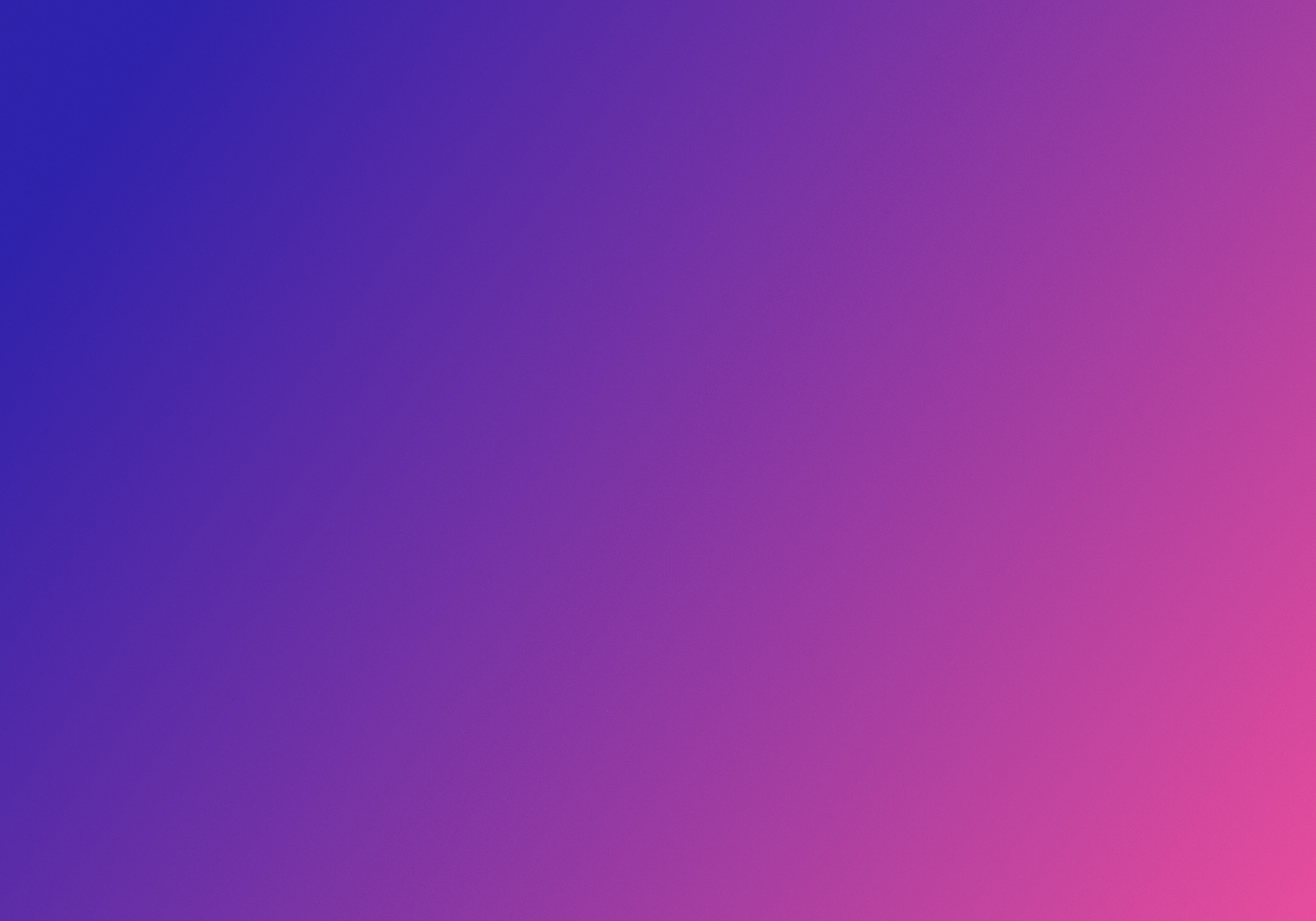
📚 Resources
🎯 What’s Next?
Once you’re installed and online:
- Create VLANs for IoT / Guest traffic
- Add WireGuard for remote access
- Enable Intrusion Detection (Suricata)
- Integrate with logging tools like Wazuh or Grafana
💬 Need help or want to share your setup?
Join the community at TheDev.uk or post in the comments.


